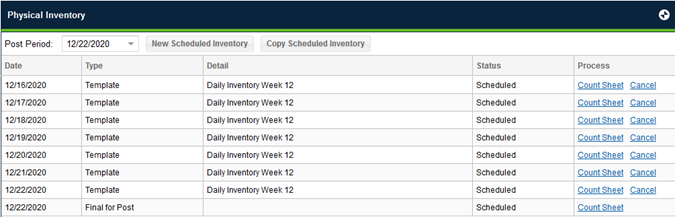Setting up a critical count inventory for your store is a two-step process. Start by creating a template from which the inventories will be counted and then schedule the inventories.
STEP 1: CREATING A TEMPLATE
- Under the Administration tab, click on Update Templates
- In the top right corner of the screen, click the Add button

- Fill in the Template Name and how you would like the items to be sorted (using the dropdown next to Transaction Sort and click continue. The Lead Time field can remain blank.
- From here you will see the complete template, and to add items choose the blue plus sign in the top corner of the screen
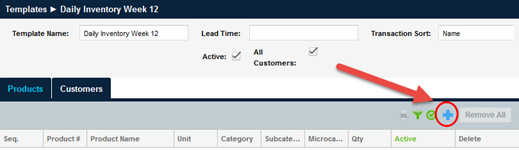
- This will open up an Add Products window that will give you a full list of all products in the system. Using the filter function in the top right corner, you can search for specific items or categories of items to narrow down the items you are looking for. Once you have found what you need, highlight the items by clicking on them (you will notice the line will turn blue) and then click add.
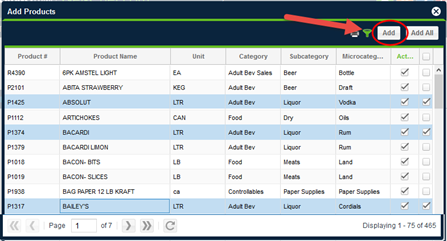
- Once you click the add button, they will populate into the template. You can continue to add items as you need until the template has everything you wanted on there.
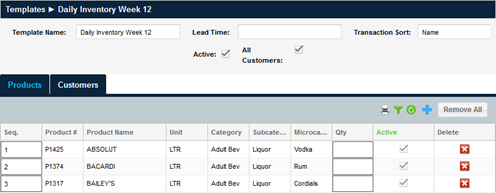
STEP 2: SCHEDULE THE INVENTORY
- Under the Inventory tab, select Create/Review Inventories
- Make sure the Post Period does not show an period that is already closed, and you should see a button for New Scheduled Inventory

- Once you click on New Scheduled Inventory, you will have the option to inventory from a template (giving you the chance to use the template you just created:
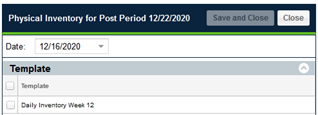
Or, you can choose an entire, Category, Sub-Category or Micro-Category of products. 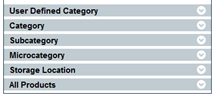
- From here, you just need to select each date that you would like to schedule this inventory from the drop down menu, and select the template. If you want to do the inventory every day for that period, you will have to click on each day, and then select the template.
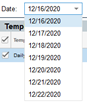
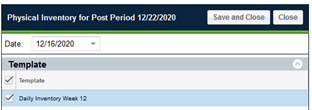
- When you are done, click on Save and Close in the top right corner
- Once that is complete, all of your scheduled inventories will show up under the Physical Inventory window