This should only be done if paid outs or deposits are not entered correctly on the day of the transaction. If this happens, you will need to make the adjustment in two places: Net Chef and POSI.
Step 1: Making the Adjustments in POSI
Deposits: Simply go into the back office and change the date of the deposit and enter it for the previous day.
Paid Outs:
-
- Open the Sales Journal in the back office, and enter the date to be adjusted, click Deposits
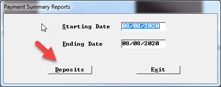
- Click Continue on the next screen
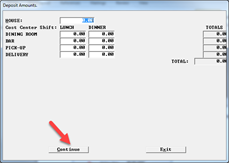
- Click on Paidouts
- Open the Sales Journal in the back office, and enter the date to be adjusted, click Deposits
-
- This is the screen where you will enter the information. Start by selecting Category of the adjustment (i.e. Charge Tips) and select the Cashier Number (i.e. 800 or 801). Finally enter the amount of the adjustment, which can be a negative number if you are looking to reduce the amount of the paidout or a positive number to increase the paidout. Reminder: this is not the new amount of the deposit, only the amount of the adjustment.
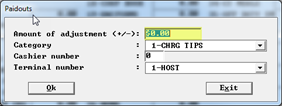
- This is the screen where you will enter the information. Start by selecting Category of the adjustment (i.e. Charge Tips) and select the Cashier Number (i.e. 800 or 801). Finally enter the amount of the adjustment, which can be a negative number if you are looking to reduce the amount of the paidout or a positive number to increase the paidout. Reminder: this is not the new amount of the deposit, only the amount of the adjustment.
Step 2: Making the Adjustment in Net Chef
- On your Net Chef dashboard, click on the Sales menu and select Recent Sales Transactions
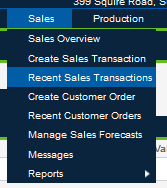
- This screen will show you all recent deposits and paid outs. Find the day that you need to adjust and click on Edit on the right side of the screen for that specific date.
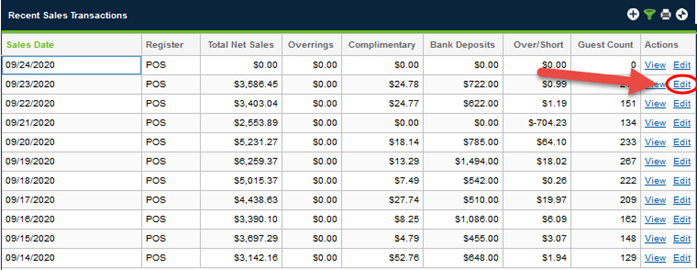
- To adjust or add a deposit, you will then click on the Bank Deposit If you need to add one, you will choose the + sign on the top right corner, and if you need to adjust one, simply click on the number in the Deposit Value column and change it to the number that you need it to be.

- To adjust or add a paid out, you will click on the Paid Outs If you need to add one, you will choose the + sign on the top right corner, and if you need to adjust one, simply click on the number in the Value column and change it to the number that you need it to be.
