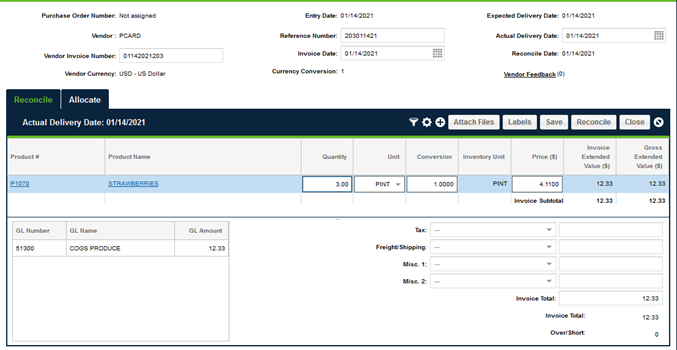This allows you to receive products without bids or contracts. To create a Simple Receipt you will click on the Purchasing tab and choose Create Simple Receipt.
- The first window that will pop up is shown below. Choose the p-card as the Vendor if you are reconciling your p-card as a simple receipt. There is no Vendor Invoice # so you will use the date and store number. And fill in the Total Invoice Value.
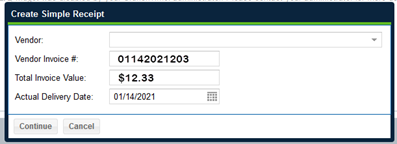

- You will see an instructional note pop up:
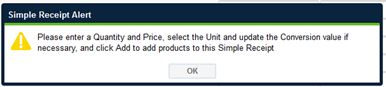
- This next screen will list all of your products so that you can enter the quantities that you purchased as well as the amount spent on each. To find the items you want, you will choose the filter icon in the top right corner of the window:
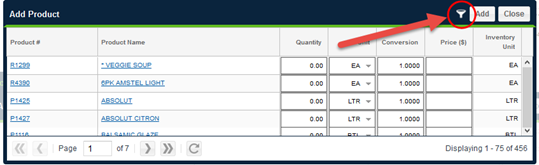
- In this case if you were had purchased strawberries, you would search for the item, and when you locate the product, you will fill in the Quantity, change the Unit if necessary and fill in the price you spent on them. You will then click Add and Close.
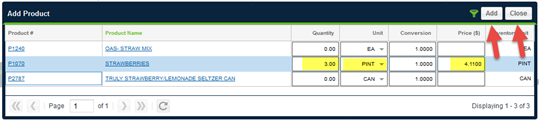
- Once you click the Add button, you will see a summary of the p-card purchase with the options on the bottom right corner to add Tax or Shipping